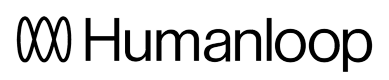Deployment environments
We've added support for environments to your deployments in Humanloop!
This enables you to deploy your model configurations to specific environments. You'll no longer have to duplicate your projects to manage the deployment workflow between testing and production. With environments, you'll have the control required to manage the full LLM deployment lifecycle.
Enabling environments for your organisation
Every organisation automatically receives a default production environment. For any of your existing projects that had active deployments define, these have been automatically migrated over to use the default environment with no change in behaviour for the APIs.
You can create additional environments with custom names by visiting your organisation's environments page.
Creating an environment
Enter a custom name in the create environment dialog. Names have a constraint in that they must be unique within an organisation.

The environments you define for your organisation will be available for each project and can be viewed in the project dashboard once created.

The default environment
By default, the production environment is marked as the Default environment. This means that all API calls targeting the "Active Deployment," such as Get Active Config or Chat Deployed will use this environment. You can update the default environment on the organisations environments page.
Changing the default environment will take immediate effect, so ensure that this change is planned and does not disrupt your production workflows.
The same caution should be exercised when renaming environments. Renaming will affect each project, so plan the change carefully to avoid any impact on your production workflows.
Using environments
Once created on the environments page, environments can be used for each project and are visible in the respective project dashboards.
You can deploy directly to a specific environment by selecting it in the Deployments section.

Alternatively, you can deploy to multiple environments simultaneously by deploying a Model Config from either the Editor or the Model Configs table.
Using environments via API

For v4.0 API endpoints that support Active Deployments, such as Get Active Config or Chat Deployed, you can now optionally point to a model configuration deployed in a specific environment by including an optional additional environment field.
You can find this information in our v4.0 API Documentation or within the environment card in the Project Dashboard under the "Use API" option.
Clicking on the "Use API" option will provide code snippets that demonstrate the usage of the environment variable in practice.